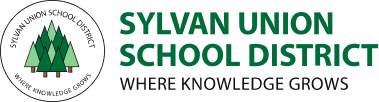Getting Started with Your Chromebook
Signing Into Your Chromebook
The link to this video was provided as a resource to families upon picking up their students' Chromebooks. This video offers a tutorial for getting signed in to the Chromebook and connected to teachers and class resources.
Here is the flyer that went home.
View this video with tips on how to take care of our Chromebooks.
Taking Care of Your Chromebook
All students are responsible for the care of their district issued Chromebook.
It is the student’s responsibility to keep their device in working order and keep it clean.
Students should not place stickers, decals, labels, “skins,” etc., on the District device.

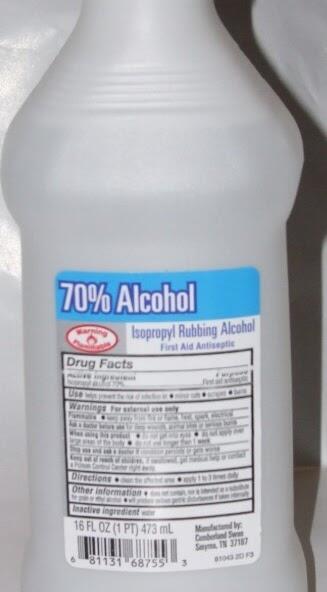

5 Steps to Sanitizing a Chromebook
AN ADULT SHOULD ASSIST STUDENTS WITH THIS PROCESS
Never use Windex® or similar products, which contain ammonia, and never use any solutions containing acetone, ethyl alcohol (ethanol), ethyl acid, or methyl chloride.
Never use paper towels, kitchen rags, or any type of cloth other than microfiber. These could damage your screen.
DO NOT spray your device with disinfectant.
Step 1: Power off the Chromebook. You will be applying liquid solutions to your Chromebook, so powering it off is a must.
Step 2: Remove any accessories or plug-ins such as headphones.
Step 3: Clean the screen with 70% rubbing alcohol applied to a microfiber cloth.
Step 4: Use 70% isopropyl alcohol applied to a microfiber cloth to wipe down the keyboard and external chassis.
IMPORTANT: It’s important that the solution is applied to a rag or cloth first so that liquid doesn’t seep into the keyboard. This can damage the keyboard itself or important components housed beneath.
IMPORTANT: Gently rub the microfiber on the screen in a back-and-forth motion, using the broadest strokes you can. Avoid small circular motions, which can sometimes leave buffed-out spots or whorl marks on the screen.
Step 5: Wait for the alcohol solution to completely evaporate before turning your Chromebook back on.
- Internet Provider Information for Families (opens in new window)
- Guidelines and Agreements
- Getting Started with Your Chromebook
- Technical Support
- Google Help for Students
- Parent Information for eLearning
- Distance Learning Guide for Parents (opens in new window)
- Family Online Educational Resources and Activities (opens in new window)
- Teacher Voicemail
- Online Safety
This site provides information using PDF, visit this link to download the Adobe Acrobat Reader DC software.