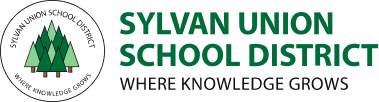Information Technology
How to reset your password using AD Self-Service
*Note* Your Google Password is sycnronized with your computer password, so changing one will change the other as well
There are multiple ways to initiate a password reset, all of which will redirect you to our AD Self-Service tool:
- At the initial computer login screen, select "Reset Password" or "Unlock Account"
- Press Ctrl+alt+Del and select "Change a Password" or "Unlock Account"
- In Google Chrome, select "Manage your Google Account" from your profile icon.
- Then select the "Security" tab, and then scroll down the page and select "Password"
Once you have initiated the password reset using one of the methods above, you will be prompted by AD Self-Service to answer your security questions and type in the characters displayed for you.
If you need any additional assistance, please open a Tech Ticket or dial extension 7000 for technical support.
- Educational Technology
- Digital Device Protection Plan - Optional Insurance
- Digital Citizenship
- Student / Parent Equipment Use Agreement (English) (opens in new window)
- Student / Parent Equipment Use Agreement (Spanish) (opens in new window)
- Submit a Tech Ticket
- Google 2-Step Verification FAQ
- Google Apps Resources
- Tech Tips
This site provides information using PDF, visit this link to download the Adobe Acrobat Reader DC software.